Yesterday, I posted about the
“Send to Kindle” extension and how useful it was to Kindle users. Amazingly, there are quite a few other extensions in the Chrome Web Store that are just as useful.
One of those versatile Chrome Extensions is the Awesome Screenshot Extension. This is another must-have Extension for the Chrome browser user. (Firefox and Safari users can add the extension to their browsers too.)The Awesome Screenshot Extension is a tool that allows users to do three basic things: 1) capture a Web page image, 2) annotate and edit that image, and 3) save or share that image. Because Awesome Screenshot can be synced with your Diigo account, you can upload those captured screenshots to there and share them with your groups or followers.
To begin capturing a Web page is as easy as clicking on the Awesome Screenshot button located in the top right-hand corner of your Chrome Browser.
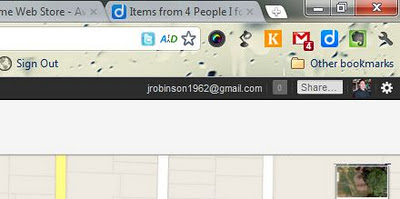 |
| Awesome Screenshot Button |
Once you click the browser button, you have three capture choices: capture visible part of the page, capture the selected area, and capture the entire page. Once you select what you wish to capture, it immediately appears in another browser window or tab. From this screen, you can edit, annotate, add arrows, and add shapes. Once you are finished annotating, you can either save the map locally on your computer, save it temporarily on your clipboard, or save it permanently in your Diigo account.
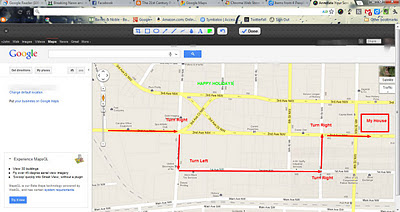 |
| Awesome Screenshot Annotation Screen |
Awesome Screenshot is another extremely useful extension for your Web browser. It is available for Firefox and Safari browser users too.
You have read this article 21st Century Tools /
administrator web tools /
browser tools /
Chrome Apps /
chrome extensions /
free web tools /
screenshot tools
with the title Easy-to-Use Screen Capture Tool: Awesome Screen Shot. You can bookmark this page URL https://serres-media.blogspot.com/2011/12/easy-to-use-screen-capture-tool-awesome.html. Thanks!
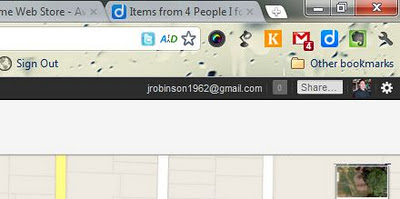
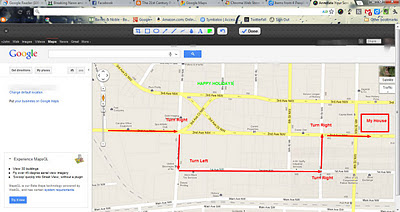



No comment for "Easy-to-Use Screen Capture Tool: Awesome Screen Shot"
Post a Comment