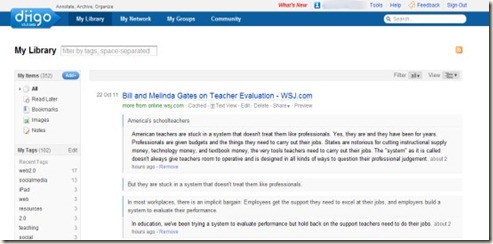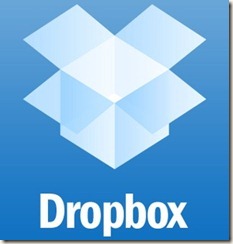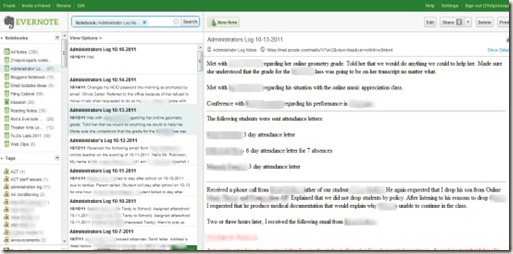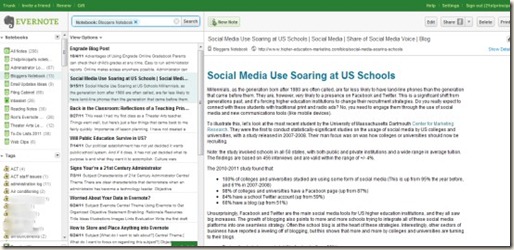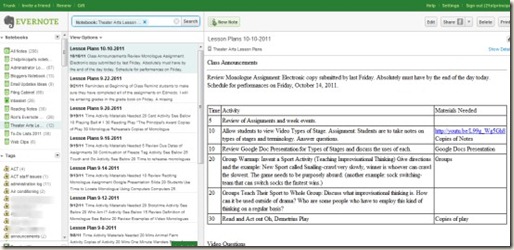What’s really interesting about my whole e-book experience is that I remember distinctly saying when someone suggested I buy a Kindle, “I just don’t see myself curling up with one of those newfangled devices for a good read.” The truth is, I fought well for the traditional book, and vowed I wouldn’t use one of those things. Ultimately though, it turns out that “newfangled device” is pretty comfortable to use, and words are words are words. Does it really matter if they are on paper or on a screen? Perhaps for me, the real beauty is in the words anyway. Besides there are other things about e-books that make them attractive to the book lover. Here’s some more things that have hastened my conversion.
- I now have access to my library on any device. Now that I have Kindle apps loaded on every electronic device I own, I can read my books anywhere. I have the Kindle app on my iPad, on both my PCs, my Android phone, Kindle Cloud Reader in my Chrome browser, and I even own a Kindle too. I can literary read anywhere and at any time. In all fairness, I should also mention I had any time access when I carried my book with me too, but when I failed to bring it with me, I was left standing and wondering, “If I only had my book.” Now, with all the apps and devices, chances are my book is following me around instead of me carrying it around.
- I can literally tote a 72 volume library around with me. I am one of those readers who reads five to eight books simultaneously which created an burdensome problem. When I had to carry around all those books, it usually meant toting around a heavy book bag. No need to worry with my Kindle library. I literally have a library at my side at all times. No more heavy book bags for me.
- I can easily take notes and underline things to remember. I am an avid highlighter and note taker. I take notes and underline quotes constantly as I read. I could do this with a physical book, but that meant I had to make sure I had the note taking tools with me while reading. With my Kindle apps, I have a highlighter and note taking tool at my fingertips at all times, so when I come to a memorable line or quote I want to highlight, I can do so without searching for them.
- I can buy a new book with the click of a button. This is not necessarily a good thing. It is too easy to buy a new book. But with my Amazon Kindle account, I can one-click download a book without the aggravation of going anywhere. This means I can get the book today, not to mention at a usually cheaper price too. I also means I’m tempted to buy books fairly often too.